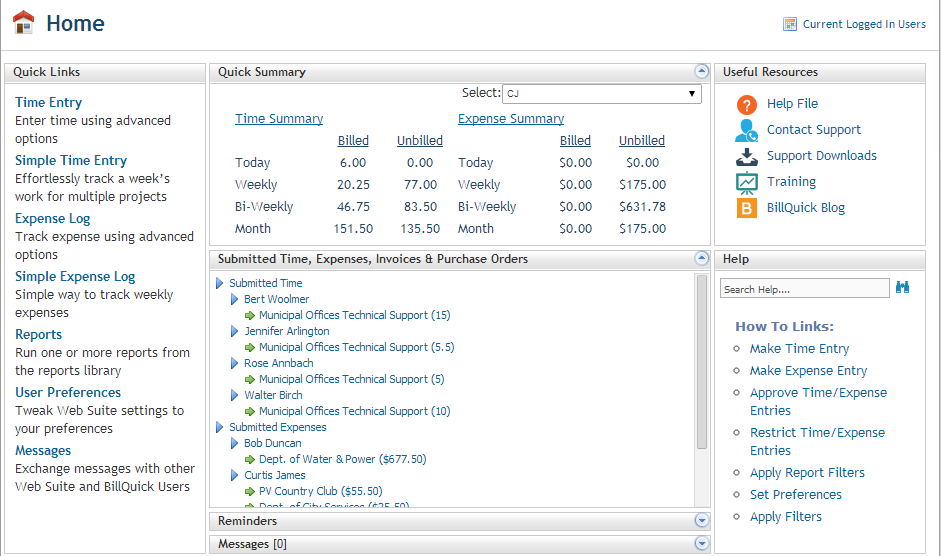Navigation

Web Suite is easy-to-use software with user-friendly
navigation options like the main navigation bar, tabs and screens, Home
page and Dashboard, action buttons, links, spreadsheet-like grids and
other user interface elements. At the top, you can see the database
name, security status and program version.
 Security permissions determine what features, functions and information
a user can access and view in Web Suite.
Security permissions determine what features, functions and information
a user can access and view in Web Suite.
This section covers the following functions:
After logging in to Web Suite, you can access various
screens and functions of the program using the navigation bar and Home
page.
Web Suite displays a
navigation bar at the top that represents all the major functions of the
program. Clicking each icon displays tabbed screens, grouped based on
functionality. For example, clicking Time-Expense on
the navigation bar displays tabbed screens like Simple Time Card, Timer,
Expense Log, Reviewer, etc. Clicking on the Home tab displays tabbed screens
like Home page, Dashboard, etc. You can click on each tab to view or enter
data in each screen.

The Home page
of Web Suite provides useful user-based information and links. You can
access:
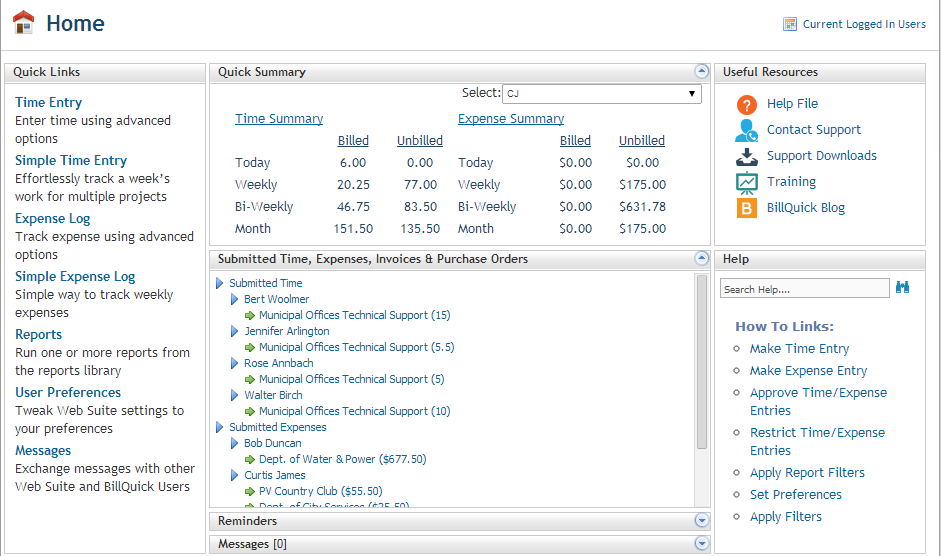
Quick Links to the frequently used features
like Sheet View, Reports, Preferences, etc.
Help and other resources like the BillQuick
Blog, Training, Support Downloads, etc.
How To links and index-based search of the
Help topics
Quick account summaries, workflow section
with submission notifications, reminders and messages received.
Web Suite user interface follows industry-standard
designs. The screens contain data fields and grids making it easy to scan,
enter and edit data. However, you can customize Web Suite in many ways.
- You can customize the grids by turning on/off columns and sorting
data with a mouse-click.
- You can customize Web Suite terminology to industry and company
preferences, including changing captions, field labels and field masks
using Custom Labels. The changes
apply throughout Web Suite. For example, you can change the Company
screen label to ‘Firm’. You can customize the ‘Custom’ field labels
or change the input masks for phone number and zip code.
- At a global level, business rules can be set to match company policies
and industry standards. For example, with a single click you can set
Web Suite to adhere to DCAA requirements
(Global Settings screen).
In short, Web Suite adapts to you, your company policies
and your industry.
You have access to many help and support resources
in Web Suite.
- You can access the in-context Help file by clicking the Help button
on all the screens or selecting the Help tab on the Home page.
- You can access Help and other support options from the Dashboard.
- Help File – Opens the
Web Suite Help in a separate window where you can find detailed
information about all topics.
- Contact Support – Takes
you to the BQE Support web page where
you can find resources such as support documents, knowledge base
articles, support downloads, eLetters, FAQs and more.
- Support Downloads –Takes
you to the BQE Support Downloads web
page where you can download program setup, hot fixes, software
updates, service packs, etc.
- Training –Takes you
to the BQE
Training web page where you can find information about standard
or custom ‘one-on-one’ training programs offered by BQE Software.
- BillQuick Blog –Takes
you to the BillQuick
Blog where you can find interesting articles, news and insights
about our software products, including Web Suite.
- Search Help –You can
find information about any Web Suite-related topic or feature
by typing the key word and searching it in the Help.
- How To Links –Provides
links to some of the most common How Do I topics in the Help where
you can find step-by-step procedures for performing a task.
- You can access our website www.bqe.com
and search through our online Knowledge Base
articles, e-Letter Archives, FAQ or Support Documents.
You can also find information on other products, services and business
solutions.
- You can contact our Technical Support to get answers to specific
questions at 310-602-4030 or Support@bqe.com.
- BQE also offers professional Consulting Services to help you install,
implement and deploy our products in a cost-effective and professional
manner. Find more at www.Web
Suite.com/Services.asp
or call (310) 602-4020.
- You can use our Report Customization Services to efficiently develop
custom reports and invoice templates according to your specifications.
Find more at www.bqe.com/Services or call (310)
602-4020.

 Security permissions determine what features, functions and information
a user can access and view in Web Suite.
Security permissions determine what features, functions and information
a user can access and view in Web Suite.