Home > Project Management > Allocation > Reference > Calendar View
The Allocate-Calendar View tab displays the work assignment for each employee/project in a calendar view with smart color-coding indicating over and under-booked team members. This view not only provides information about the forecasted work for employees, it also indicates who is available to work on the next project. It shows assigned or scheduled hours for each employee/project over a 10-week or month period, and compares them with the actual hours worked.
 This Calendar View tab is only available in the Web Suite Pro, Pro Plus,
Enterprise and Enterprise Plus editions.
This Calendar View tab is only available in the Web Suite Pro, Pro Plus,
Enterprise and Enterprise Plus editions.
 To access this screen, click Management on the navigation bar and then
click the Allocate tab.
To access this screen, click Management on the navigation bar and then
click the Allocate tab.
The following are descriptions of fields on the Allocate-Calendar View tab:
View By:
Select Employee or Project from this drop-down list. If you choose to view by employees, allocation will be grouped on the employee basis. If you choose to view by projects, allocation will be grouped on the project basis.
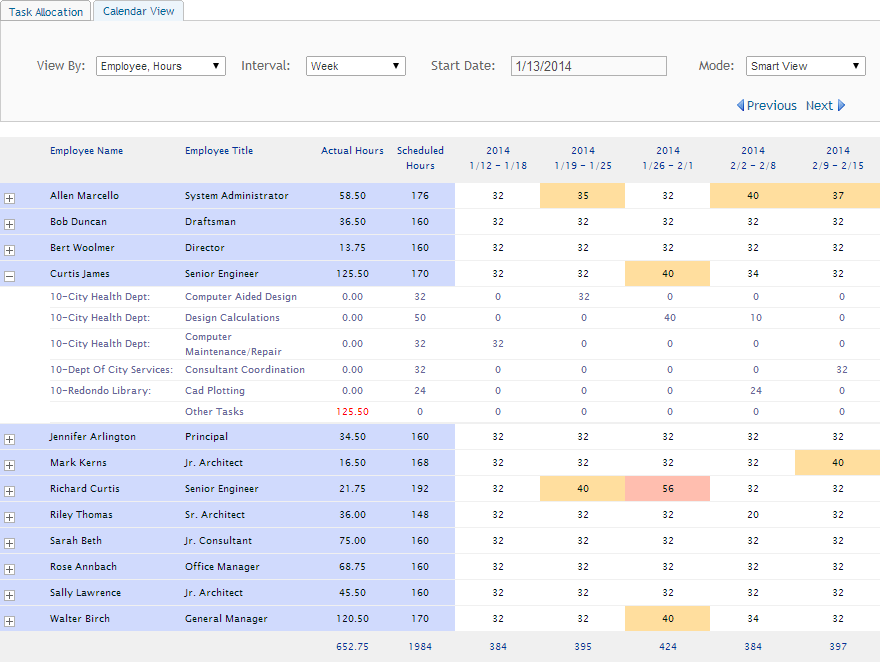
Interval:
Select the desired interval for the forecast—Week or Month. You can review the assigned tasks for the next 10 weeks or 10 months.
Start Date:
Select the start date for the work allocations from this drop-down calendar. Based on the selected date, you can view task assignments on the grid from that week onwards.
Mode:
You can schedule employees to work on tasks where the start and end date might span multiple weeks or months. Web Suite intelligently distributes the assigned work into weekly and monthly segments for the purpose of workload distribution and forecasting, depending upon the mode and interval you choose. This option uses the First Day of the Week, Company Working Days and Standard Working Hours settings from the Global Settings screen. Web Suite provides different views for the task allocation:
Grid
Employee Name/Project ID:
Here, task assignments are grouped under the employee name or project ID, depending upon what you select in the View By field. You can view the corresponding projects or employees under each group.
Employee Title/Project Name:
Displays the employee title or project name, depending upon what you select in the View By field. You can view the assigned tasks or activities under each group.
Actual Hours:
Displays the actual hours worked on a task by the assigned employee. You can see the total hours as well as their breakdown at the task and project level. The yellow color indicates close-to-full capacity. The red color indicates full capacity or overbooking. By default, the capacity is 40 hours per week unless the Standard Hours in the Employee screen are set differently.
Scheduled Hours:
Displays the scheduled hours or expected earnings by the employee on projects, depending upon what you select in the View By field. The scheduled or forecasted amount also includes both billable as well as non-billable time entries. Web Suite uses the bill rates from the project’s fee schedule and, therefore, calculates the forecasted revenue more accurately. The calculations involved are:
Scheduled Amount = Scheduled Hours x Bill Rate (as per Rate Hierarchy)
The revenue forecasting is based on the fee schedule rates. When using an Employee Group or Activity Group in the task allocation, the fee schedule should have an exact match. Otherwise, for Employee Group, Web Suite uses the average rate of the employees in the group. When the 'Use Rates from Activity' rule is checked for a project, Web Suite uses the average rate of the activities in the group. The revenue forecasting is based on the fee schedule rates. When using an Employee Group or Activity Group in the task allocation, the fee schedule should have an exact match. Otherwise, for Employee Group, Web Suite uses the average rate of the employees in the group. When the 'Use Rates from Activity' rule is checked for a project, Web Suite uses the average rate of the activities in the group.
You can see the total scheduled hours or amount as well as their breakdown at the project/employee and task level. A breakdown of the total scheduled hours/amount displays on a weekly or monthly basis, over a 10-week or 10-month period. This information changes based on the Start Date you choose.
Allocate Button Panel
Help:
Opens the Web Suite Help in the Allocate-Calendar View section.
Print:
Opens the corresponding report that enables you to print, preview or cancel the report.
New:
Click to add a new row or record.
Delete:
Click to delete the selected item or record in the grid.
Save:
This saves the changes made to the current record selected in the grid.
Refresh:
Refresh the information displayed on the screen.
Close:
Closes the Allocate screen and takes you back to the home page of Web Suite.